ActionCall Transcription Headset
Want to go beyond live translation? ActionPoint doesn’t just offer software — we bring complete conversation intelligence.
Our GoTech World Special Offer includes the ActionCall Transcription Headset, a Bluetooth device that captures and transcribes any phone call automatically.
Together with ActionPoint’s Artificial Memory, it gives you full access to your meetings, calls, and translations — all organized in one smart platform.

Special offer for
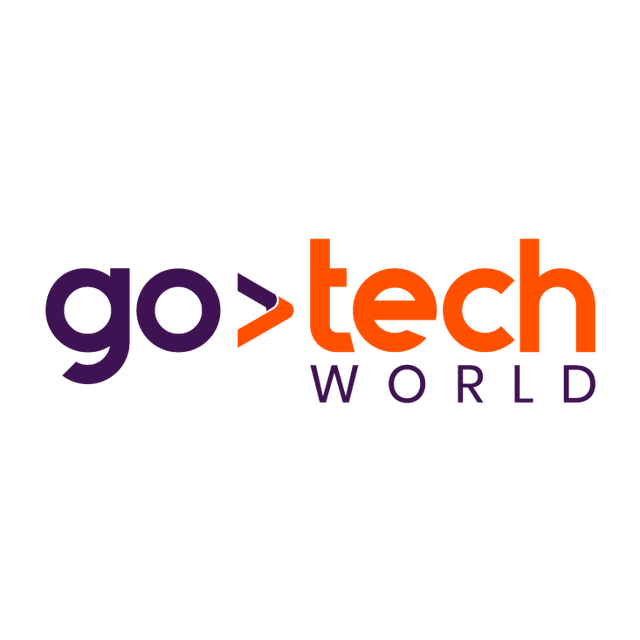
🚀 Pay only €99
💎 Get €369 value
- 6-Month Pro Subscription – normally €180
- ActionCall Device – normally €189
🎁 You save €270
📞 What is ActionCall?
A smart Bluetooth headset that automatically records every call.
Connect it to your laptop and all calls are uploaded to ActionPoint, transcribed, summarized and securely stored — ready to search anytime.
🔥 Exclusive at GoTech World:
👉 Pick up your ActionCall device right at our booth (ActionPoint in the Launch section)!
👉 Start capturing and organizing your calls today.
📲 Click below to order
📖 Quick Guide for ActionCall
ActionCall is a Bluetooth headset that works just like a regular call headset — but with a major advantage: it automatically detects phone calls and records them, saving the audio on the device.
These recordings can then be uploaded to ActionPoint for transcription and organized in your projects.
🔗 1. Pairing the Headset
- Power on ActionCall by pressing the power button.
- Go to the Bluetooth settings on your phone or laptop.
- Look for the device named WT-RS1 and select Pair / Connect.
- You can now use it as a normal headset for calls.
📞 2. Call Recording
- ActionCall (WT-RS1) automatically detects when a call starts (incoming or outgoing).
- It records both your voice and the other party’s voice.
- Recordings are saved locally on the headset’s internal memory.
There’s no need to start or stop recording manually.
💻 3. Integration with ActionPoint
To automatically upload recordings to ActionPoint:
- Download the integration package here:
Download Windows Software
Download Mac Software
- You will find 2 ZIP archives:
- one for Windows
- one for Mac
- Choose the archive for your operating system and extract the files directly onto the ActionCall device (it appears as a USB drive).
- Each archive contains:
- an executable file
- an INI configuration file
- Run the executable directly from the ActionCall device (it does not need to be installed on your computer).
- Connect the device to your laptop using the included USB cable.
- Open your browser and make sure you are logged into your ActionPoint account.
- If you are not logged in, the upload will not work.
- The app running on the device detects your active ActionPoint session in the browser and automatically uploads the recordings to your account.
✍️ 4. Transcription in ActionPoint
- Once uploaded, the audio files appear in your Meetings list in ActionPoint.
- Transcription is not automatic — you need to trigger it manually for each file.
- This gives you full control over which recordings you want to transcribe.
💡 Tips
Always run the app from the device before connecting it to your computer.
Keep the ActionCall (WT-RS1) device charged for optimal performance.
Make sure you are logged into your ActionPoint account before uploading.
Organize your recordings into projects for easier search and retrieval.
GoTech World® is a registered trademark of Universum Events. Used for reference only. ActionPoint is an independent exhibitor and not affiliated with GoTech World.

