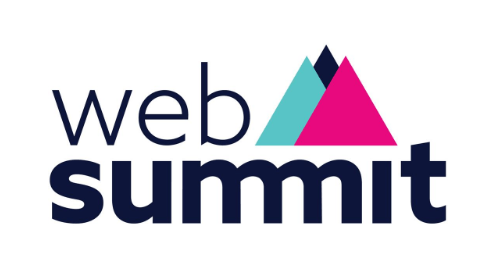
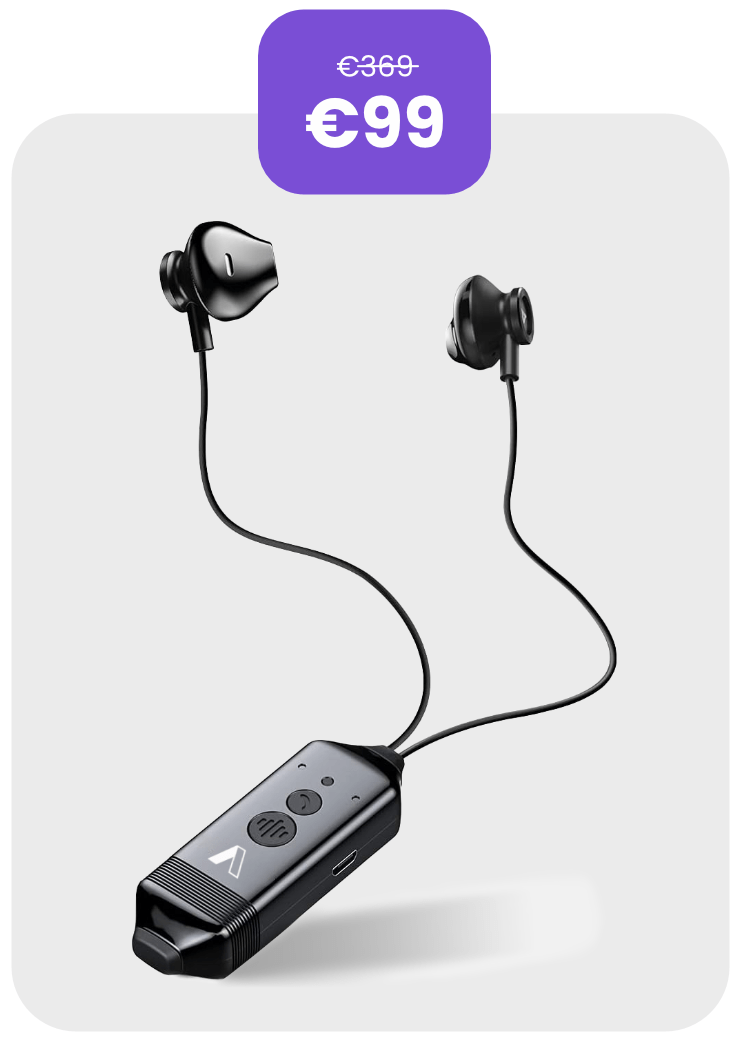
A smart Bluetooth headset that automatically records every call. Connect it to your laptop and all calls are uploaded to ActionPoint, transcribed, summarized and securely stored — ready to search anytime.
Pick up your ActionCall device right at our booth!
ActionCall is a Bluetooth headset that works just like a regular call headset — but with a major advantage: it automatically detects phone calls and records them, saving the audio on the device. These recordings can then be uploaded to ActionPoint for transcription and organized in your projects.
To automatically upload recordings to ActionPoint, download the integration package here:
Always run the app from the device before connecting it to your computer.
Keep the ActionCall (WT-RS1) device charged for optimal performance.
Make sure you are logged into your ActionPoint account before uploading.
Organize your recordings into projects for easier search and retrieval.
Web Summit® is a registered trademark of Connected Intelligence Limited. Used for reference only. ActionPoint is an independent exhibitor and not affiliated with Web Summit.
For exclusive offers, click here to fill a quick google form!
By submitting this form you agree to our Privacy Policy.